Task Scheduler to Automate Tasks with a Batch File
How to Use Task Scheduler to Automate Tasks with a Batch File
NO BRAINER TIP
ExcelStarter
6/15/20241 min read
How to Use Task Scheduler to Automate Tasks with a Batch File
Hey everyone! Task Scheduler is a powerful tool in Windows systems that allows users to automate various tasks on their computers. In this post, I'll demonstrate a simple way to run Task Scheduler with a batch file. You can use this method to set up regular tasks and maintain your system.
Step-by-Step Guide
Step 1: Create a Batch File
In the search box, type "Notepad" and open it.
For example, if you want to check your website every morning at 8 o'clock, type the following command in Notepad:
Save the file with a name like "Check_website.bat".
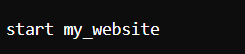
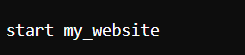
Step 2: Set Up Task Scheduler
Next, we need to set up Task Scheduler to run our batch file at a specified time:
In the search box, type "Task Scheduler" and open it.
On the right-hand side, you'll see some actions. Click "Create Task".
In the "Name" field, enter a name for your task, such as "Check Website".
Go to the "Triggers" tab and click "New". Set the trigger to run the task every day at 8 o'clock. Press "OK".
Go to the "Actions" tab and click "New". Choose "Start a program" as the action, then browse to select the batch file you created ("Check_website.bat"). Click "Open" and then "OK".
You can skip the other settings and click "OK" to save the task.
Conclusion
I hope you found this guide helpful for using Task Scheduler to automate tasks with a batch file. If you have any questions, feel free to leave a comment below. Don’t forget to subscribe to my YouTube channel for more tips and tutorials.
Step 3: Test Your Task
To ensure everything is set up correctly, follow these steps:
1.In Task Scheduler, find your task ("Check Website") and select it.
2.Click "Run" in the right-hand actions pane.
3.You should see your website pop up, indicating that the task is working correctly.
Now, every day at 8 o'clock, your website will automatically open as scheduled.

