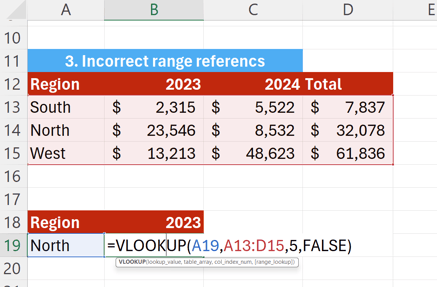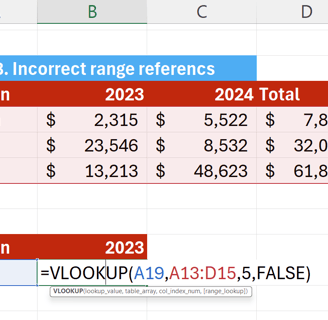Excel Error 5- Reference Error
How to Fix #REF!
EXCEL ERROR
ExcelStarter
5/25/20242 min read
Understanding and Fixing the #REF! Error in Excel
Hello, Excel enthusiasts! Today, we're tackling one of the most common and frustrating errors you might encounter in Excel: the #REF! error. This error typically appears when a formula references an invalid cell. But don’t worry, we'll walk you through how to identify and fix this error with ease.
Why Does the #REF! Error Occur?
The #REF! error appears in your Excel formula when it references a cell that is not valid. This can happen if cells that were referenced by formulas get deleted or pasted over.
Example Scenario
Consider a simple example where you have regional sales data for 2023 and 2024. If you want to calculate the total sales for both years and you reference cells B3 and C3 in your formula "=B3+C3", you'll get the correct total. However, if you delete the data for 2024 (C3), you'll see the #REF! error because Excel can no longer find the cell.
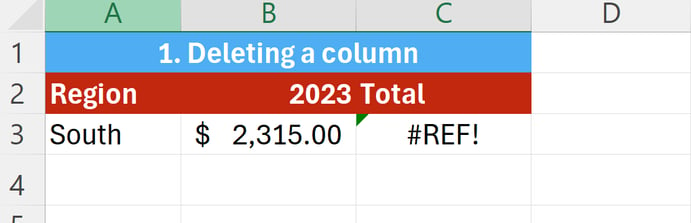
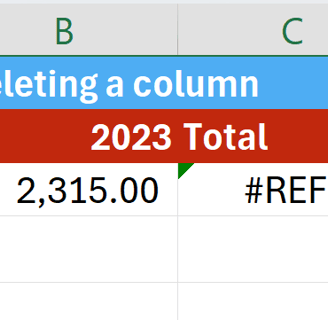
Methods to Correct the #REF! Error
Avoid Deleting Referenced Cells:
Ensure that you do not delete or paste over cells that are being referenced in your formulas. If you must delete, update the formulas to reference valid cells.
Update or Correct Cell References:
If you encounter a #REF! error, check and update the cell references in your formulas. For example, if your formula "=B3+C3" shows a #REF! error because C3 was deleted, update it to reference a valid cell.
Correct Range References in Functions:
Ensure that your range references in functions like VLOOKUP are correct. If you reference a range that does not exist, Excel will return a #REF! error.
Conclusion
By understanding the causes of the #REF! error and how to fix it, you can maintain the accuracy and functionality of your Excel spreadsheets. Always check your cell references and avoid deleting cells or sheets that are part of your formulas.
We hope these tips help you handle the #REF! error with confidence. Stay tuned for more Excel tips and tricks. Happy spreadsheeting!
Practical Examples
Deleted Cell Reference:
You have regional sales data in cells B3 and C3. Your formula "=B3+C3" calculates the total. If you delete the contents of C3, update the formula to exclude the deleted cell or reference a valid cell.
Deleted Sheet Reference:
If you reference a cell from another sheet, such as "=Sheet6!A1", and then delete Sheet 6, you will see a #REF! error. Restore the deleted sheet or update the reference to a valid sheet.
Incorrect Range in VLOOKUP:
Using VLOOKUP, if you set the column index to 5 in a table that only has 4 columns, you'll get a #REF! error. Ensure the column index is within the range of the table.