Excel Error 4- Name Error
How to Fix #Name?
EXCEL ERROR
ExcelStarter
5/17/20242 min read
Understanding and Fixing the #NAME? Error in Excel
Hello, Excel enthusiasts! Today, we're tackling one of the most common and frustrating errors you might encounter in Excel: the #NAME? error. This error typically appears when there is a typo in the function name. But don’t worry, we'll walk you through how to identify and fix this error with ease.
Why Does the #NAME? Error Occur?
The #NAME? error appears in your Excel formula primarily due to a typo in the function name. For instance, if you mistype a function like "AVERAGE" as "AVRAGE," Excel won't recognize it, and you'll see the #NAME? error.
Example Scenario
Consider a simple example. You have a range from A2 to A5, and you want to calculate the average. If you type "=AVRAGE(A2:A5)" instead of "=AVERAGE(A2:A5)", you'll encounter the #NAME? error.
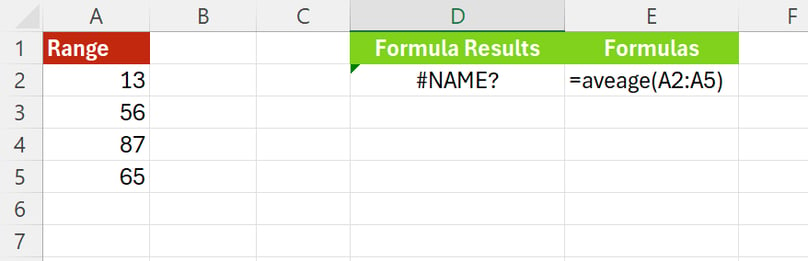
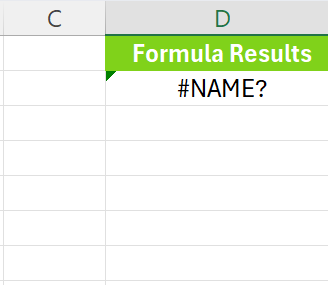
Methods to Correct the #NAME? Error
Correcting the Function Name:
The most straightforward method is to ensure the function name is typed correctly. For example, change "=AVRAGE(A2:A5)" to "=AVERAGE(A2:A5)".
Using the TAB Key:
Start typing the function name, such as "AVE" for "AVERAGE". Excel will show a list of functions that match. Use the arrow keys to select the correct function and press TAB. This ensures that the function name is entered correctly.
Using the Formula Wizard:
Go to the "Formulas" tab and click on "Insert Function." Type "AVERAGE" in the search box, select it, and click OK. This opens the Function Arguments dialog where you can enter the range (A2:A5), and Excel inserts the correct formula for you.
Using the Function Library:
In the "Formulas" tab, explore the Function Library. Functions are categorized, making it easy to find what you need. For example, "AVERAGE" is usually under "AutoSum." Select it, choose your range, and press Enter.
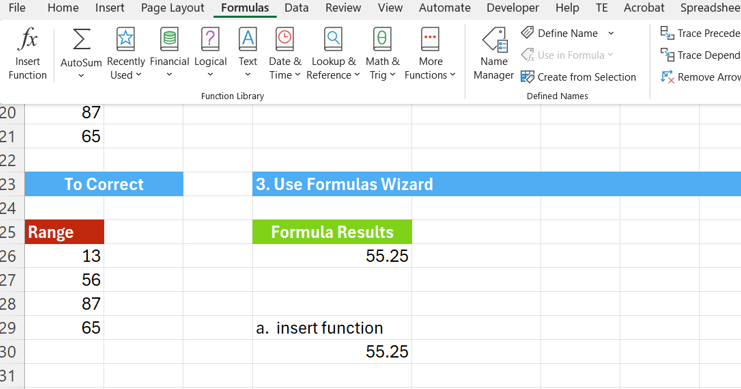
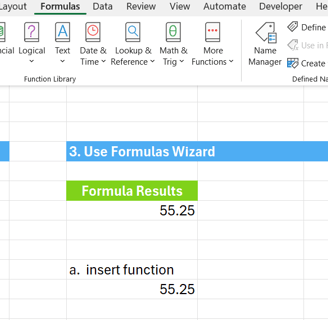
Conclusion
By using these methods, you can easily avoid the #NAME? error in Excel. Ensuring accurate function names, utilizing Excel's autocomplete features, and taking advantage of the Formula Wizard can significantly improve your efficiency and accuracy.
We hope these tips help you handle the #NAME? error with confidence. Stay tuned for more Excel tips and tricks. Happy spreadsheeting!

