Excel Error 2: #DIV/0! Error
EXCEL ERROR
ExcelStarter
5/7/20242 min read
Unlocking the Mystery of Excel's Division Error
Hey there!
Today, we're diving into another common Excel error: the division error. Ever encountered that frustrating "#DIV/0!" message? We've got you covered with insights into why it happens and how to resolve it.
Understanding the Division Error
Excel displays division errors when a number is divided by zero or a blank cell. Let's illustrate this with an example:
In cell C2, we have the number 5, and in cell C3, we have zero. When we try to divide 5 by 0, Excel returns a division error.
Similarly, if we attempt to use functions like QUOTIENT with these cells, we'll encounter the same error.
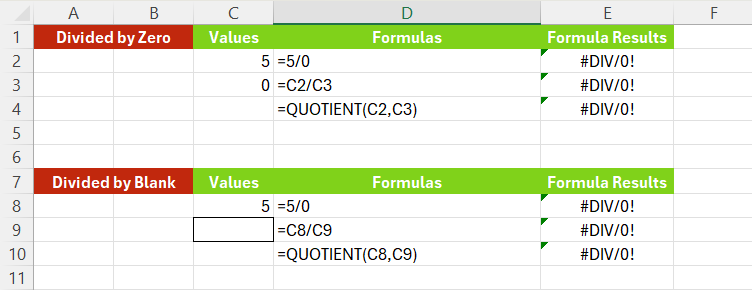
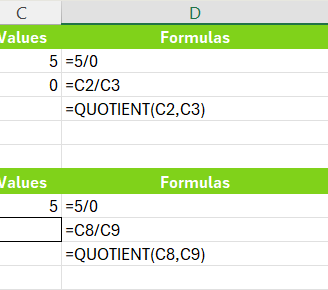
Resolving Division Errors
So, how do we fix division errors in Excel? Here are a few strategies:
Avoiding Zero or Blank Divisors: Ensure that the divisor in your formulas isn't zero or a blank cell.
Using IF Function: Employ the IF function to handle division errors. Test whether the divisor is zero or blank, and adjust the formula accordingly.
Leveraging IFERROR: Utilize the IFERROR function to handle errors more efficiently. Specify the value you're evaluating and provide a fallback option if an error occurs.
Exploring ISERROR: Check for errors using the ISERROR function. If an error is detected, customize the output accordingly.
By implementing these strategies, you can effectively manage division errors in your Excel worksheets and streamline your data analysis processes.
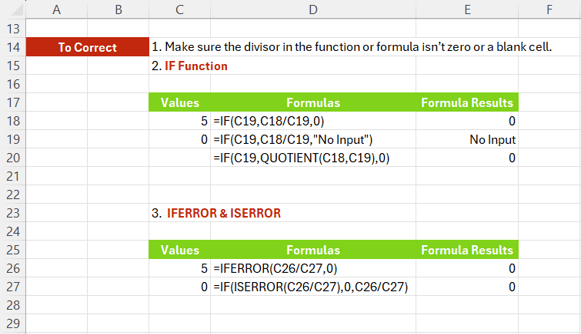
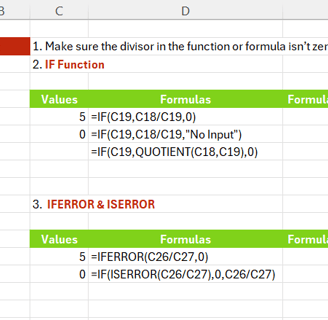
Conclusion
Division errors can be frustrating, but with the right techniques, you can overcome them with ease. We hope this guide has provided clarity on how to address division errors in Excel.
Stay tuned for more Excel tips and tricks, and until next time, happy spreadsheeting!

