Excel Error 1 : ####Error
learn how to troubleshoot and resolve hash errors in Excel!
EXCEL ERROR
ExcelStarter
4/30/20241 min read
Troubleshooting Excel's Hash Error: A Comprehensive Guide
Hey there!
Today, I want to address a common Excel function error known as the hash error.
Identifying the Issue
When encountering a hash error in Excel, there are typically two possibilities to consider:
Column Width: If you're seeing a hash error but the data seems fine, it could be that the column isn't wide enough to display the content properly.
Negative Dates or Times: Another common cause of hash errors is attempting calculations involving negative dates or times.
Resolving Column Width Issues
If the hash error is due to column width:
Simply double-click on the column header to expand it and accommodate the content.
Alternatively, you can select the cell, go to the Home tab, choose Alignment, and click on "Shrink to Fit" to adjust the content within the existing column width.
Dealing with Negative Dates or Times
When dealing with negative date or time differences:
Excel may display a hash error if you try to calculate the difference between dates or times where the result is negative.
Instead, use the DAYS function to calculate the difference between two dates. This function handles negative differences correctly.
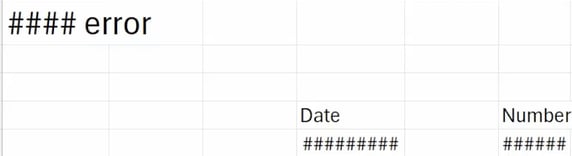
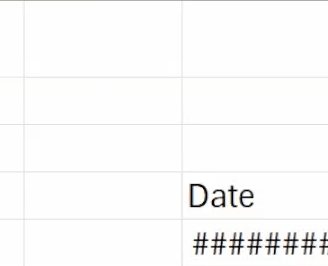
Conclusion
In summary, hash errors in Excel can be caused by column width limitations or calculations involving negative dates or times. By adjusting column widths and utilizing appropriate functions like DAYS, you can troubleshoot and resolve these errors effectively.
I hope you found this guide helpful! If you have any questions or other Excel-related topics you'd like to learn about, feel free to reach out.
See you next time!
Syntax of DAYS(end_date, Start_date)

